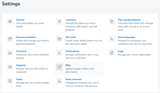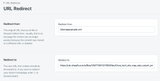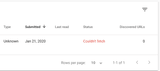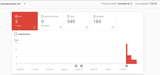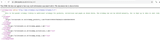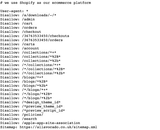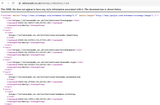- Create a redirect from a new XML URL (Online Store>Navigation>URL Redirects>Create URL Redirect).
You cannot redirect from a URL that is still live so the redirect has to be from a URL that 404s.
Shopify returns a 404 for any URL that doesn’t currently exist so you can just make up any URL that isn’t currently live to use for your redirect.
For example, both the URLs below would result in a 404, and could therefore be used to redirect to your sitemap that’s hosted on the Shopify CDN:
example.com/example-url-that-i-made-up.xml
example.com/this-page-is-a-404.xml
When adding the redirect, the first URL is on your domain, this can just be the relative URL, however, the URL you are redirecting to should be the absolute URL as this sits on the CDN.