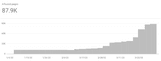You might have noticed around 1-2 months ago that Shopify randomly inserted a line of code into your robots.txt file… or you may not have, but they did.
Since then, they have actually removed this line of code, however, as a consequence of doing this, you might have noticed that the number of URLs now ‘excluded by noindex tag’ has shot up significantly.
How can you tell if you’ve been impacted?
- Head over to your Google Search Console account
- Navigate in the left hand menu to ‘Pages’
- Scroll down beneath the graph and you’ll find a number of reasons why your pages are being excluded
- You’ll want to find the ‘excluded by ‘noindex’ tag’ row
- If you can see a clear trajectory growth in recent weeks, then you’ll have likely been hit with the issue
How can I fix the issue?
If you’re not currently using a custom robots.txt liquid file, you’ll need to create one using this guide from Shopify.
Once you have that setup, you can then add the below code to it (removing the blank file and replacing it with the below), or you can simply add a new row into your robots.txt file if it’s already setup;
New Robots.txt liquid outline;
| # we use Shopify as our ecommerce platform
{%- comment -%} # Caution! Please read https://help.shopify.com/en/manual/promoting-marketing/seo/editing-robots-txt before proceeding to make changes to this file. {% endcomment %} {% for group in robots.default_groups %} {{- group.user_agent -}} {% for rule in group.rules %} {{- rule -}} {% endfor %} {%- if group.user_agent.value == ‘*’ -%} {{ ‘Disallow: */wpm@’ }} {%- endif -%} {%- if group.sitemap != blank -%} {{ group.sitemap }} {%- endif -%} {% endfor %} |
If you have a robots.txt already configured;
- Navigate to the section where you see ‘if group.user_agent.value ==;’
- You’ll then want to add a new row beneath existing ‘Disallow’s’
- Add in the below markup
| {{ ‘Disallow: */wpm@’ }} |
Should you require any further assistance, you can contact me directly, tom.gandhi@thisisnovos.com